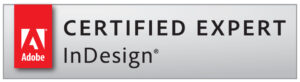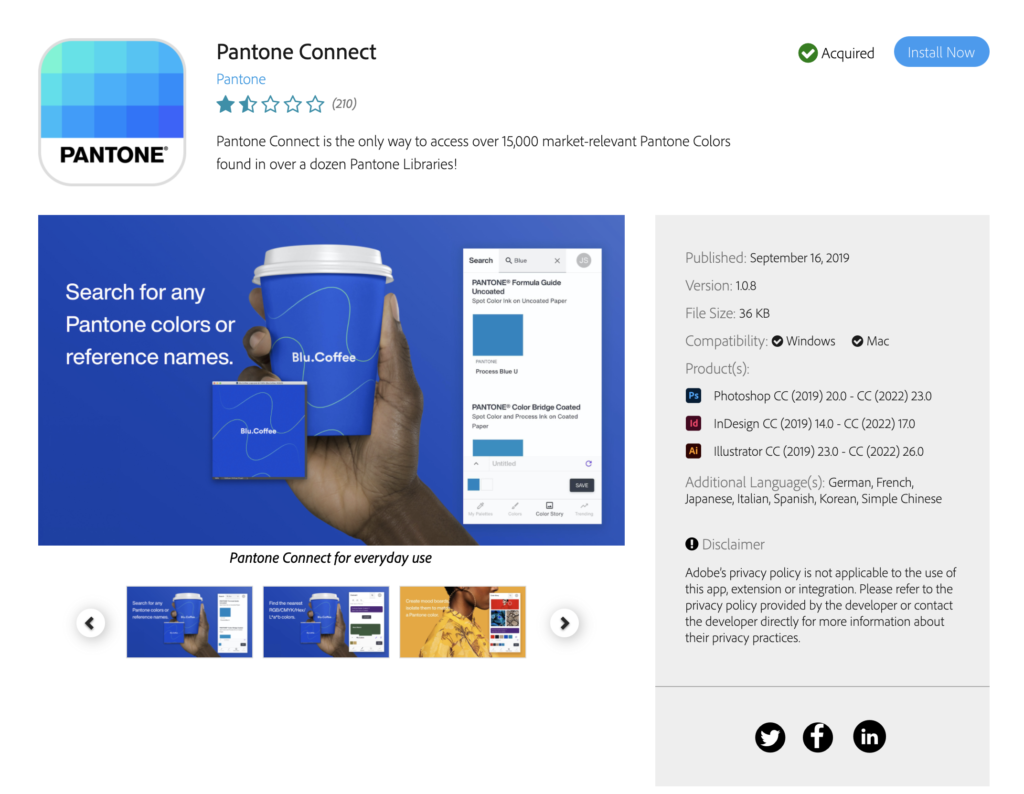Adobe and Pantone Print Workflow Shift
Adobe® announced a decision that caught many creative professionals off-guard. The software company has released a statement that will affect the Adobe and Pantone® print workflow. On the Adobe Helpdesk website, a note was added saying the Pantone color libraries will be removed in future releases of its design software, like InDesign®, Photoshop®, and Illustrator®.
“Changes coming to the Pantone Color Libraries
In March 2022, the Pantone Color Libraries that are pre-loaded in Adobe Photoshop, Illustrator, InDesign, Acrobat, Adobe Color, and Adobe Capture will be removed from future software updates. To minimize the impact of this change, we are working on an alternative solution for the affected products. Stay tuned for updates.”Adobe Helpdesk Website
This statement left designers and print professionals confused. Especially after the Pantone Plus® digital library had just become available in April of 2021. Why the sudden, massive change? What would the future of Pantone, a company known for its color matching tools, and Adobe look like? This change could have a significant impact on many that use an Adobe and Pantone workflow.
Prior to this announcement, the Adobe and Pantone print workflow was seamless. Pantone was accessible through a preinstalled app in your favorite Adobe software. This platform provided easy access to the Pantone Matching System. Access to the CMYK, LAB, and RGB color builds was at the designers’ fingertips, and it was easy to scroll through the library to find that perfect color. Following this announcement, the ability to design using both spot and four-color processes, using the Pantone library, seemed grim. Industry professionals see this decision as a major disruption of workflow and quality assurance.
THE SOLUTION
Pantone has created a solution, the hope is it will keep the Adobe and Pantone print workflow seamless. In November of 2021 Pantone announced the release of the newest version of Pantone Connect®. This plugin is a digital platform for designers that streamlines and connects seamlessly with Adobe products. Before Pantone libraries were available through a business agreement with Adobe. This agreement didn’t cover all the Pantone color libraries, meaning, some colors were not available through the preinstalled plugin. Some colors would be available but only after an independent update or a delayed-release. On the Adobe Helpdesk website, it is noted, “both (Adobe and Pantone) of these applications have independent update cycles, so recent updates to Pantone libraries may not be immediately available under Adobe applications.” Pantone Connect can be installed by visiting the Adobe Exchange website.
Pantone Vice President and General Manager Elley Cheng, in an interview with CreativePro, said, “Pantone was unable to actively update the library to correct any changes to the color data or to update it with new colors. We had to find a way to address user problems regarding these outdated libraries.” The Adobe and Pantone print workflow has been an industry standard for nearly 30 years and, according to Cheng, Pantone Connect® is just the next phase of their relationship. In the same interview Cheng says, “(Adobe) was a trusted partner throughout the development process.”
Pantone Connect® gives immediate access to all 15,000 color swatches in the Pantone library.
BENEFITS OF PANTONE CONNECT
Enter the first big benefit with the new plugin. Pantone Connect® gives immediate access to all 15,000 color swatches in the Pantone library. The plugin also retains the ability for the designer to access the four-color, HEX, RGB, and LAB builds of the selected Pantone swatches. The plugin does have both a free and a premium version so there are different feature levels available. Here is a quick comparison chart of the features of Pantone Connect.
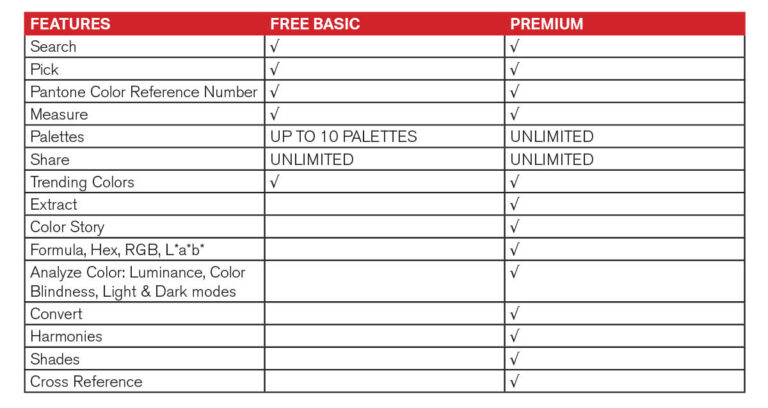
Unfortunately, the new extension, that replaced the aging Pantone Color Manager, is not all smiles and sighs of relief. Frustrated creative professionals will notice the software is rife with 1-star ratings and the need to add another subscription to their inventory. On top of that, there has been a few complaints about Mac running the M1 processor chip that can’t operate the plugin at all. Social media has been a fury of questions, concerns, and practical workarounds as the print industry tries to settle into this new color management workflow.
THE NEW ADOBE AND PANTONE WORKFLOW
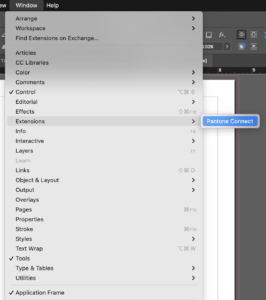
First, when preparing files to print with Modern Litho, we suggest downloading and installing the new Pantone Connect digital extension. Even the basic version will allow access to the library and get you up and running again. The extension is easy to install and can be found in the Adobe Creative Cloud desktop app. Simply open the app, click on the “Plugins” tab and search for Pantone Connect. You may be asked to verify your Creative Cloud subscription which is required to utilize the extension. Once the plugin is installed, and you have restarted your apps, activate it by clicking on Window – Extensions – Pantone Connect.
The free version would at least provide the ability to browse and choose a Pantone color for your specific project. Even though the free version does not let you directly download the Pantone color into your swatches you can use the plugin for the number reference. Our experienced prepress team and premium industry software will ensure the correct Pantone colors are used for your job. When asked about using this new plugin for color management, Josh Crawford, Modern Litho Creative Services Lead said,
“I don’t expect this new workflow to affect the printing industry drastically. When selecting a spot color, you can still create the Pantone swatch. Be sure to use the official Pantone designation for the name and the printing process from that point will remain the same.”
Josh Crawford, Creative Services Lead – Modern Litho
This is where using at least the free version of the new plugin is helpful. If you normally print using a four-color process, then this new integration won’t affect you much at all.
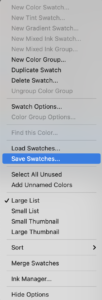
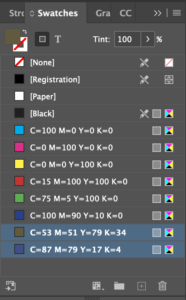
There is one simple workaround that is already in the Adobe toolbelt. Using the Adobe Swatch Exchange feature, you can save your company’s or client’s branded colors for future use. This simple export can save your company’s Pantone and four-color swatches as a separate file on your computer. You can then open, import, and share this library long after the Pantone integration has stopped working. This will only work with existing Pantones and would not provide access to their ever-growing library. But it may be a way to maintain access to Pantone swatches you know you will need moving forward.
The premium version gives a few more beneficial features and would function more like the classic Adobe and Pantone print workflow. Most importantly, the ability to add Pantone colors to your swatches and view the four-color builds. If you can look past some software bugs, and don’t mind an additional monthly fee, Pantone Connect can function seamlessly within Adobe software and have minimal impact on your current workflow. Additionally, Pantone and Adobe have worked together to create this new plugin and feel it better integrates and will ultimately benefit creatives by keeping the freshest colors easily available.

Adam Moss is the Creative and Marketing Manager at Modern Litho. He has been a creative professional for 15 years and is an Adobe Certified Expert in Adobe® InDesign